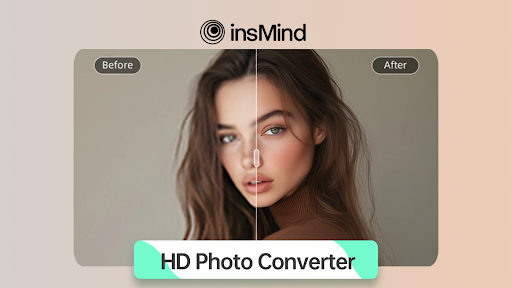
The digital landscape is rapidly advancing thanks to the invention of new technologies every day. Among them, one breakthrough step is the development of HD photo converter tools. These tools are mostly powered by AI, which enables you to seamlessly convert a low-quality picture into HD resolution. To know about one such tool, we are going to explore insMind and see how this powerful tool helps convert our photos to HD.
Part 1. insMind – Your Top of the Line HD Photo Converter
insMind, with advanced AI algorithms, detects and upscale images, and is one of the best available options to convert a photo to HD. The tool offers a dedicated portrait model for face improvement and also allows batch importing up to 30 pictures.
With HD photo converter, it can easily support several image formats, including JPG, PNG, and more. You can choose to upscale your photos to a 2X or a 4X size, while also resizing them. Apart from resolution increase, it allows you to remove grains and enhance colors in your photos with just a few clicks. The best part is that it offers a web version that is accessible on PC, Mac, and mobile phones, making HD photo conversion a lot more convenient.
Part 2. Stepwise Procedure to Perform HD Photo Conversion Using insMind
The detailed process given below discusses how you can convert a photo into HD with the insMind photo converter:
Step 1. Start the HD Conversion Process by Uploading Your Photos to insMind
Start by heading to insMind’s HD Photo Converter page and uploading your pictures there by using its drag-and-drop option. Alternatively, click the “Upload a Photo” or “Batch Edit” button, select your images from the File Explorer.
Step 2. Select Your Desired Conversion Model and Image Upscale Size
Choose between the “General” and “Portrait” enhancement models based on your needs, select your desired “Upscale Size,” and then hit the “Generate” button.
Step 3. Compare Conversion Results and Make Necessary Edits
Upon completion, compare your HD picture with the original by using the “Hold To Compare” option at the bottom. Moreover, you can use the “Edit More” button right next to it to perform any necessary changes.
Step 4. Download the HD Converted Images to Your System
Otherwise, save the converted HD images in your preferred quality by clicking the “Download Ultra HD” or “Download Standard” button.
Part 3. Benefits of Using insMind for HD Photo Conversion
Now that you know how to effectively use insMind to convert a photo to HD, here is a list of benefits you can aim to achieve through this:
- E-Commerce Success: You can convert your product shots to HD to attract buyer attention and achieve sustained success in online marketplaces.
- Ultra HD Support: insMind lets users upscale their images to ultra-high 4k resolution, enabling their use on top platforms.
- Restore Old Photos: Users can relive their memories by recovering old and blurry pictures with insMind’s advanced AI tech.
- Effortless Printing: insMind allows you to get rid of the unclear prints by enhancing your average images to a resolution ideal for printing.
- Convenient Access: You can perform photo conversion across desktops and smartphones, both online and through dedicated Android and iOS apps.
Part 4. Other Vital Features of InsMind Beyond Enhancing Images
Apart from its powerful HD photo converter, insMind offers a number of other useful digital tools, some of which are discussed below:
- Batch Photo Enhancer
Through this tool, users can elevate the appearance of up to 30 images at once, which are captured blurry, contain noise, and appear shaky. Ultimately, you will save time manually enhancing images one by one and benefit from an automatically sharpened image of 4K resolution and Ultra HD Quality.
- PNG Maker
insMind’s PNG maker allows you to automatically convert your JPG image into a transparent PNG format by removing the object background. You can then try different backgrounds with this transparent PNG to finalize your perfect product shot within the tool.
- Background Remover
This AI tool allows users to remove backgrounds from their images in several formats, including JPG, JPEG, and WebP. It is designed to carefully outline and preserve the fine parts, such as scattered hair, to maintain as much detail as possible.
- AI Image Enhancer
You can use it to sharpen up your blurred text documents or improve the visual elements in a scenery frame. It also utilizes insMind’s deep facial data learning to enhance your features in portrait photos.
- AI Image Generator
This tool allows users to create AI images through their descriptive text prompts. In addition to text, they can also provide a reference picture to instruct AI to build on it, maintaining a consistent character design.
Conclusion
In summary, you can use insMind’s HD photo converter to upscale your average pictures to high-definition professional images. This is particularly helpful for people looking to create images for online marketplaces or who simply want to restore their old photos.
