Are you a YouTuber, video editor, or vlogger attempting to make your videos appear smooth and crisp? When your speed changes feel grating or jerky, it makes your video difficult to watch.
Smooth speed changes make your video appear more appealing and encourage viewers to watch longer. This is where the Speed Curve tool in CapCut PC comes in.
It provides you more control over the speed and sluggishness of your clip, and you can execute smooth changes with no guessing game.
The tool is simple to use and works well with many types of videos. Although CapCut PC provides several free tools, some, such as premium speed effects, are payable.
However, it is an awesome solution to elevate your editing.
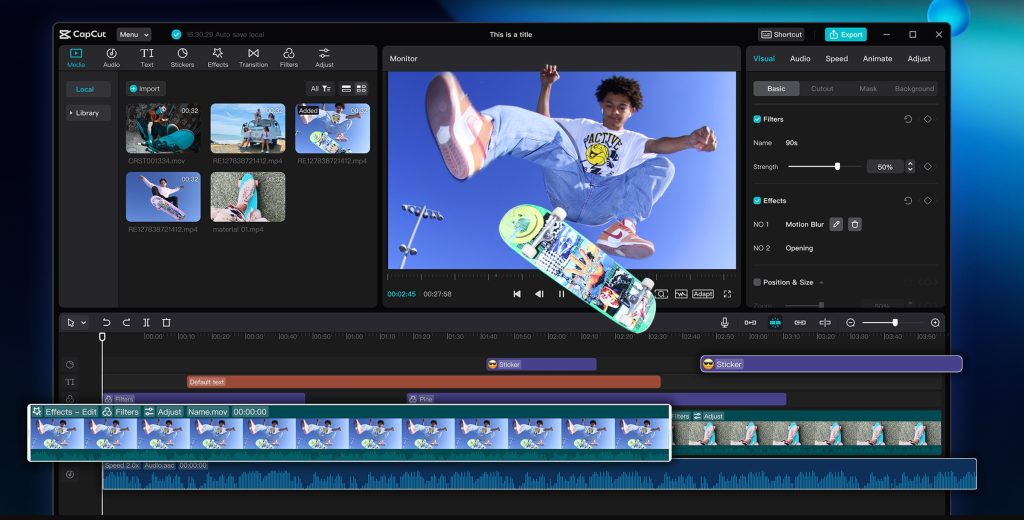
Speed Curve Tool: A Video Editor’s Game-Changer
Speed ramping lets you alter a video’s speed, either fast forward or slow motion. It’s wonderful for narrating, generating suspense, or giving a touch of the cinema.
Natural speed changes can be a bit awkward, but with the CapCut PC Speed Curve tool, you get smooth, frame-by-frame control.
This means you can fine-tune the way the speed ramps up or ramps down so transitions are seamless and professional-looking.
This tool is useful for sports edits, cinematic transitions, or travel vlogs. It works perfectly with other CapCut PC features, like text to speech, to help you create engaging content faster.
While CapCut PC is user-friendly, some advanced features may require a subscription.
Why Use CapCut PC for Speed Ramping?
CapCut PC offers many benefits for speed ramping. It provides precision control, allowing you to make smooth speed transitions easily.
The quality of the preview is great, and it lets you view changes in real-time, and it’s highly user-friendly. CapCut PC is available for PC only, and you’ll have to download it from the official site.
Although a lot of the tools are free, some high-end features, such as premium speed curves, might demand a subscription.
Besides, CapCut PC is coupled with robust AI software, such as the AI video generator, to further streamline your editing.
Others, such as reverse, keyframes, and filters, cooperate with speed ramping nicely, allowing you to have greater creative control over your work.
Step-by-Step: Speed Ramp Using the Speed Curve Tool
Step 1: Download CapCut PC
To get started, go to the official CapCut website and download the CapCut PC. Simply go to the site, click on the download button, and follow the prompts. Registering for an account is free.
After installing, you’ll be set to edit videos with CapCut PC. Keep in mind, this version is PC-only; if you’re working on a mobile device, this tool will not work for you.
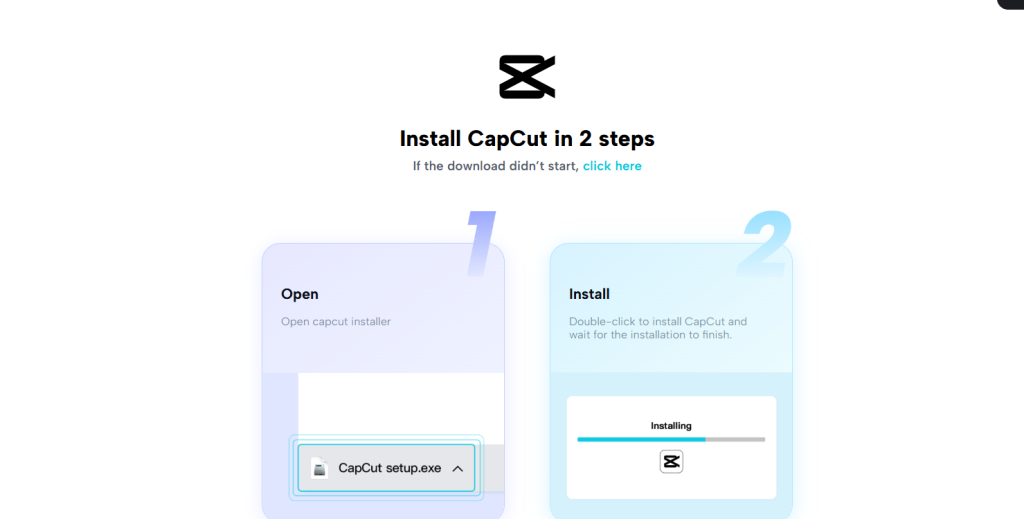
Step 2: Import Your Video Clip
After you have CapCut PC running, you can begin by importing your video. Press the “Import” button, or just drag and drop your video clip from your local storage into the editor.
CapCut PC accepts many different video formats, so you can use most file types. This makes it convenient to begin working on your editing project immediately.
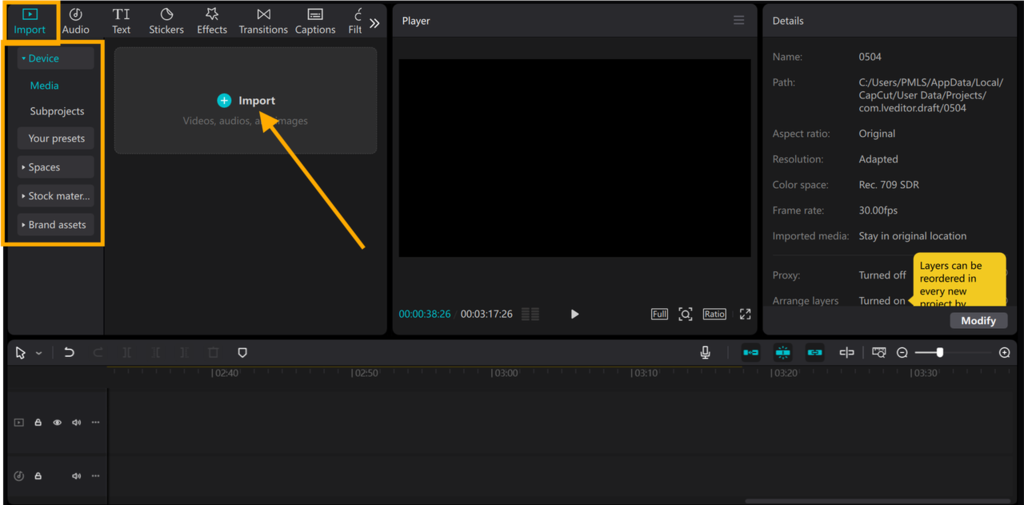
Step 3: Access the Speed Panel
First, click the video clip on the timeline to select it. Then, go to the editing panel and find the “Speed” option. Click on it, and you will see two options: “Standard” and “Curve.”
This will open up the Speed Curve tool, allowing you to create smooth speed transitions for your clip.
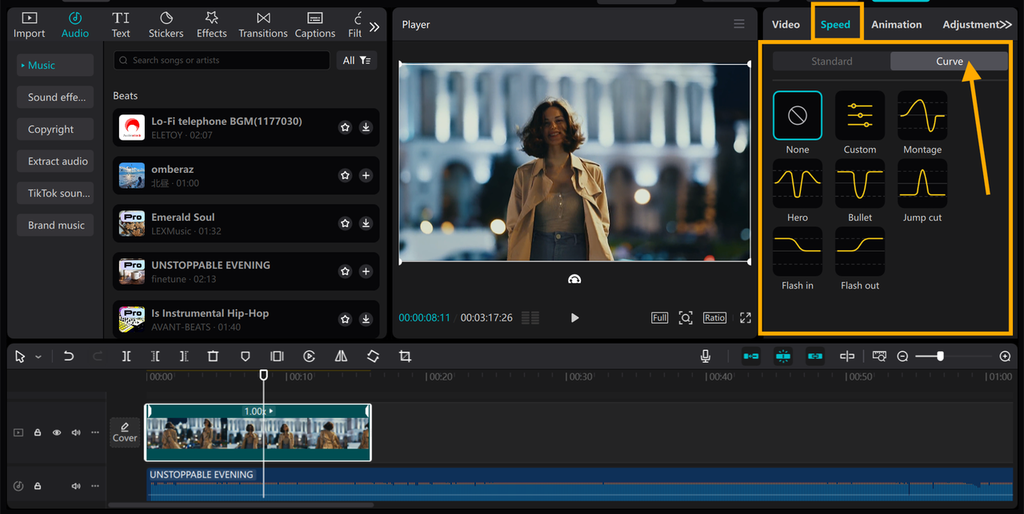
Step 4: Customize the Speed Curve
In the Speed Curve panel, you can use pre-set speed curves such as “Montage” or “Hero Slow” or define your own custom curve.
To modify the speed, click on the curve to add or delete speed points. You can drag the curve handles to adjust how the speed changes. Move them to create either a smooth change or a quick shift in speed.
You can also use tools such as a voice changer to fine-tune your audio and sync the speed of your video. This is ideal for having a smooth edit.
Be sure to preview the adjustments to observe how the speed appears and adjust accordingly for ideal timing.
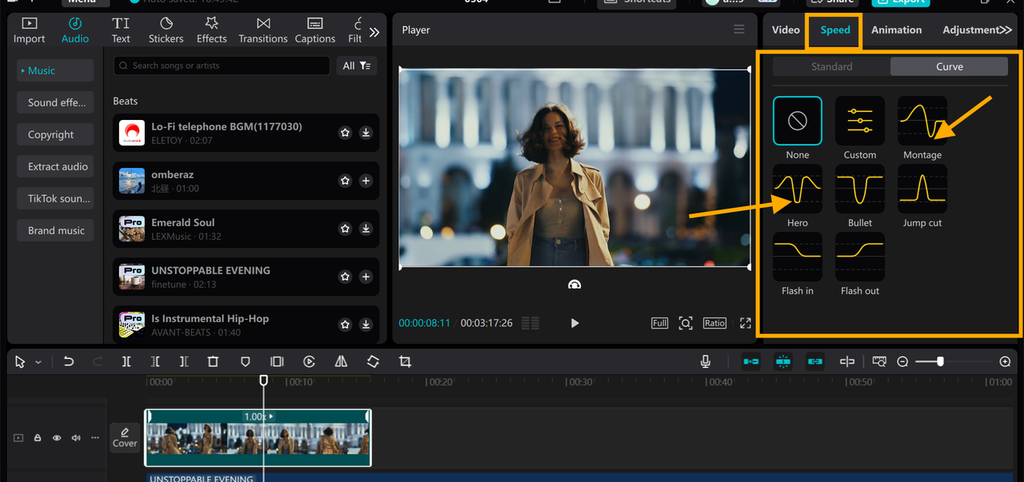
Step 5: Export the Edited Video
When you’re satisfied with the speed ramping, now is the time to export your video. Press the “Export” button, next choose the desired resolution and frame rate.
Next, choose where you want to store your edited video on your device. CapCut PC can let you export your video at a high resolution and without a watermark for free videos.
You will need to pay, however, if you export with advanced templates or with the premium options. Press “Export” once prepared, and your video will be saved onto your device.
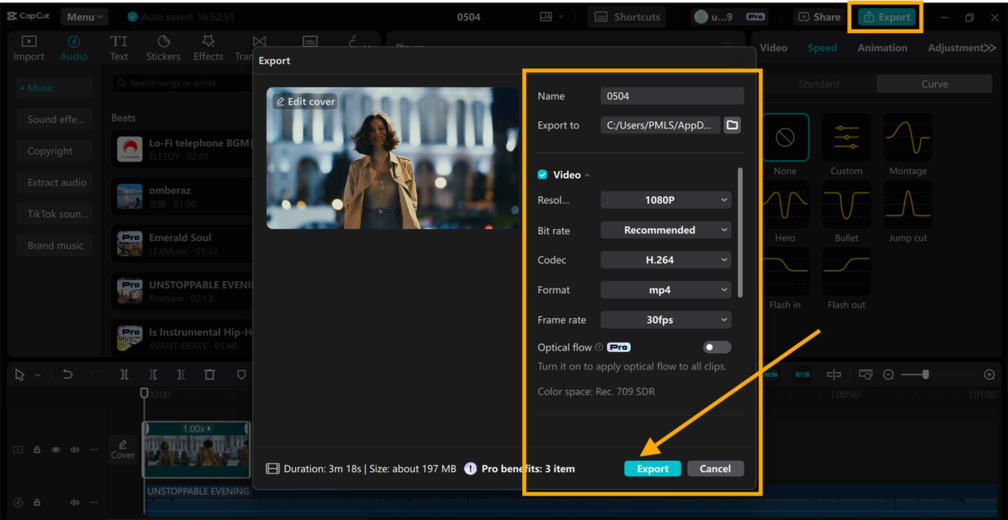
Conclusion
Speed ramping can elevate your videos to the next level, enhancing their engagement and professionalism.
Using CapCut PC’s Speed Curve feature, you can comfortably manipulate the speed of your video, and this elevates storytelling and audience experience.
The feature spares you time and delivers accuracy in editing, which gives your videos that sparkle and cinematic feel.
While CapCut PC offers many free features, some advanced speed effects are only available with a paid subscription. So, don’t wait any longer.
Download CapCut PC today from the official website and begin making smoother, more dynamic edits for your next project!