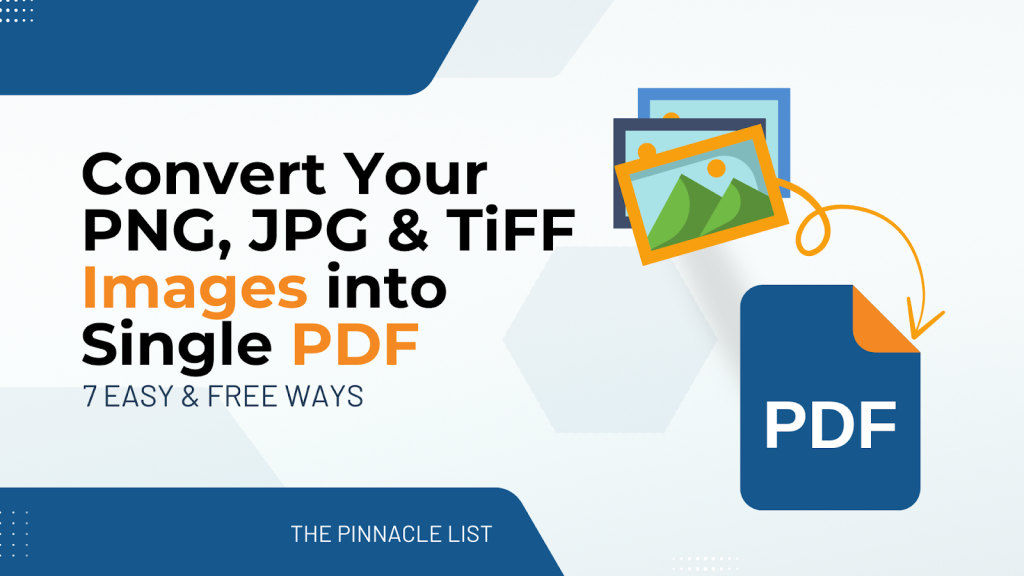
So you’ve got a folder full of receipts, homework scans, or maybe 200 vacation photos you wanna pack neatly into one PDF. You hit Google with “how to turn multiple images into PDF” – and boom, you get blasted with a mix of ads, half-baked “online tools,” and paywalls that slap you right after uploading your first batch. Yeah, I’ve been there too.
I decided to cut through the fluff and test everything myself. Not just one or two tools but seven different ways to turn multiple images into PDF. From Windows’ dusty built-in “Print to PDF” trick, to nerdy command-line magic, to online tools that either impressed me or straight-up annoyed me with hidden caps.
My Testing Setup (keeping it real)
I ran all these tests on my daily driver – a Dell XPS 15 (i7-12700H, 16GB RAM), dual-booting between Windows 11 Pro and Ubuntu. Nothing fancy like a workstation, just a solid laptop that many folks would actually use. For Mobile test: iPhone 13 + Pixel 6.
Files used from workflow:
- 20 high-res JPG family photos (~12MB each).
- 150 scanned receipts (150 DPI, slightly noisy).
- 200 textbook pages (multi-column, shadows).
This way, I know exactly which tools handle real workloads and which ones just look good on a landing page.
Let’s go from a basic popular way (built-in tools) to a perfecto level (a surprise tool with free OCR) to batch convert your photos, pictures, or any scanned image into one single PDF or multiple PDFs.
Method 7 → Method 1 (tested & ranked):
Method 7 – Windows & macOS Built-ins (Basic but Clunky)
Sometimes the answer’s already sitting on your machine. On Windows, that’s the Microsoft Print to PDF option; on macOS, it’s the Preview app.
How to use (Windows):
- Select all your JPGs in File Explorer.
- Right-click → Print → select Microsoft Print to PDF.
- Choose paper size/orientation, click Print, save your PDF.
How to use (macOS):
- Select JPGs → open in Preview.
- Drag thumbnails into order (sidebar).
- File → Export as PDF.
My test results:
- Receipts (150 files) → worked, but ordering was broken unless I renamed everything with 001.jpg, 002.jpg.
- 20 high-res photos → final PDF ballooned to 500MB (no compression).
- Textbook pages → Preview on Mac worked smoother, but still clunky for big jobs.
| Strengths | Weak Spots | My Verdict |
| Already built-in, no installs, offline & private | Ordering is filename-based, no compression, poor batch handling | Use for quick, tiny jobs; skip if you’ve got 50+ images |
Device support: Windows, macOS; Linux has similar “Export to PDF” in image viewers. Mobile: iOS/Android → Share → Print → Save as PDF (but that’s one-by-one pain).
Side-note: Great for emergencies. But if you want control (multiple PDFs, margins, OCR), you’ll outgrow this method instantly.
Method 6 – Command-Line with img2pdf (Fast & Lossless)
Here’s the coder’s pick – and honestly, one of my favorites. img2pdf is a Python-based CLI tool that merges JPGs directly into a PDF without recompressing them. That means your final PDF is basically a container of your original images – no bloat, no quality loss.
How to use (cross-platform):
- Install Python → run pip install img2pdf
- Put your JPGs in one folder, name them 001.jpg, 002.jpg….
- Run: img2pdf *.jpg -o output.pdf
My test results:
- 200 textbook pages (1.2GB) → merged in under 2 minutes. Final PDF = 1.25GB (almost no size inflation).
- Receipts → clean merge, text sharp for OCR later.
- Photos → ordering flawless as long as filenames were padded.
| Strengths | Weak Spots | My Verdict |
| Fast, lossless, no bloat; works offline; cross-platform | Needs CLI comfort; no previews; order relies on filenames | The cleanest bulk method if you can handle a terminal |
Device support: Windows, macOS, Linux (via Python). Not mobile-friendly.
Side-note: Some folks use ImageMagick (convert *.jpg out.pdf), but that recompresses and bloats files. img2pdf is the smarter choice.
Method 5 – Foxit Free Online Tool (Simple but Barebones)
Foxit is usually known for its cloud PDF Editor (free with premium upgrades), but they’ve got a free JPG-to-PDF web tool too. Don’t confuse the two: the free online tool that turn multiple images into PDF (single) is basic, while the free editor is part of Foxit’s premium suite ($139/year) with some limits.
How to use (browser):
- Open Foxit JPG-to-PDF online.
- Upload multiple JPGs. (For other formats, use editor)
- Reorder files by filename (no thumbnails, just names).
- Click Convert → download PDF (for multiple PDFs, use cloud editor).
My test results:
- Receipts batch (40 JPGs) → converted fine, each JPG on its own PDF page.
- Photos (20 JPGs) → no compression, file size grew fast.
- Textbook pages → order was easy to mess up without previews.
| Strengths | Weak Spots | My Verdict |
| Fast, no install, works on any device with online Cloud Editor, Too | No preview thumbnails, no multiple PDFs, need editor for more. | Handy way for a quick job but not anything complex |
Device support: Browser Only – Use it on Windows, macOS, Linux, or iOS, Android phone.
Side-note: Unlike Adobe Express (coming later), Foxit online doesn’t let you resize or print-mix; it’s a straight merge tool. If you need more, use Foxit Cloud PDF Editor but you’ll hit the paywall fast.
Method 4 – PDF24 Online Tool (Ad-Supported but Full Control)
Now we’re getting into the good stuff. PDF24 Online isn’t just a converter to turn multiple images into PDF – it gives you layout controls: page size, margins, orientation, and drag-and-drop reordering with thumbnail previews (small, but there). No file size or usage cap and supports JPG/JPEG/PNG/GIF/TIFF uploads.
How to use (browser):
- Open PDF24 → “Images to PDF,” (Use Convert to PDF for Multiple PDFs).
- Drag/Upload images or use cloud import → rearrange thumbnails.
- Set page size, orientation, and margins (only at Image to PDF).
- Convert → download (single PDF output).
My test results:
- 50 photos (~120MB total) → converted in ~2 minutes. Smooth reordering, decent compression.
- Receipts (150 JPGs) → no errors; output was manageable.
- Textbook pages → orientation control helped keep consistency.
| Strengths | Weak Spots | My Verdict |
| Multi-format, margin/page size options, no size cap in my test | Small previews, ads clutter, vague privacy terms, & not a single tool | Best online free tool if you want some control over layout |
Device support: Browser (Windows, macOS, Linux, iOS, Android). Offline option: PDF24 Creator desktop app (Windows only).
Side-note: PDFgear Online is a similar free tool – ad-free, supports more formats, better privacy – but no margin settings or cloud import/export. Think of it as PDF24’s sleeker cousin.
Method 3 – IrfanView (The Offline Beast for Big Jobs)
This one’s for the heavy hitters. IrfanView is a classic Windows image viewer, but with the right plugin, it can merge thousands of images into one PDF. No ads, no file caps, no “oops, too many pages” pop-ups.
How to use (Windows desktop):
- Install IrfanView + Plugins.
- Open Thumbnails view, select your images.
- Right-click → Save as multipage PDF.
My test results:
- 2,000 comic scans (~1.5GB) → merged into a 1.3GB PDF in 15 minutes.
- Receipts (150 JPGs) → quick, worked offline.
- Photos → file sizes stayed big (no compression), but flawless merge.
| Strengths | Weak Spots | My Verdict |
| Handles huge jobs, no caps, offline = private | Windows only, clunky UI, needs plugin | The go-to tool for giant local archives (books, comics, receipts) |
Device support: Windows only. For Mac/Linux, you’re better off with img2pdf CLI or PDFgear desktop.
Side-note: Offline alternatives like PDF24 Creator (Windows) or PDFgear (Multi-platform) offer similar conversion tools with cleaner UIs but IrfanView’s raw batch power is unmatched for processing speed.
Method 2 – Adobe Express (Creative Layout, With a Catch)
Adobe Express is like the artsy cousin of Adobe Acrobat. It’s not really designed for mass “turn multiple images into PDF” jobs. Still, if you want customization and printable outputs, it’s surprisingly handy with so many other free tools to get a custom PDF in single or multiple files.
How to use (browser):
- Sign up for a free Adobe account.
- Create a project → Select Size → upload your images.
- Add custom size pages, add borders, even stack multiple images per page and more.
- Export as PDF (choose printable PDF or basic in single or multiple files).
My test results:
- Recipes batch (12 scans) → I was able to customize images, insert custom-sized pages, and edit layout.
- Photos → looked polished with borders with one easy printable PDF file.
- Receipts (150 JPGs) → could add them all, but slower than other methods.
| Strengths | Weak Spots | My Verdict |
| Design freedom: resize, borders, add text; export as printable or standard PDF | Slower for large batches, Premium locks compression, requires sign-up | Practical solution for layout first projects (reports, schoolwork), not for quick batch converts |
Device support: Both Browser-based and multi-platform apps and add-ons.
Side-note: Canva works similarly. You can drop JPGs into templates, select page size, export as PDF. But like Express, it’s built for creativity, not bulk merging.
Method 1 – iLovePDF2 (The Free Champ That Does It All)
iLovePDF2 isn’t some bloated, paywalled beast like Adobe or Foxit. It’s a 100% free PDF toolkit, built for people who just want to turn multiple images into PDF (real quick) without a circus of pop-ups. No size caps, no “oops, too many files” and no sign-up requests.
What makes it different is how it splits tools by format. Instead of one messy upload box, you pick the exact converter – JPG, PNG, TIFF, even rare formats like RAW & Base64 and batch them cleanly into PDF (or PDFs, as you choose) based on your workflow.
The kicker? iLovePDF 2 lets you choose OCR or non-OCR in batch mode, so whether it’s bulk scanned PNG to PDF conversion or any other format, you can process an entire folder of files in one go, while also getting a searchable PDF.
How to use (browser):
- Go to iLovePDF2 → Pick the tool (JPG, PNG, TIFF to PDF, etc)
- Drag JPG, PNG, or JPEG files → reorder with Preview.
- Set page size, margins, and orientation.
- Toggle OCR vs Non-OCR.
- Select Single PDF output → Convert → Download (Dropbox/Drive supported).
My test results:
- 150 receipts (~180MB) → reordered easily, OCR’d 30 pages, output compressed to ~45MB.
- 50 photos → processed in under 3 minutes, no size cap.
- Textbook scans (200 pages) → output searchable text PDF, something no other free tool did.
| Strengths | Weak Spots | My Verdict |
| No file caps, supports OCR (rare in free tools), reorder, margins, page selection, cloud import/export | OCR supports only English, Ads, and no progress bar on processing status | The best free all-rounder: quick with no hidden limits and a better preview to reorder |
Device support: Browser-based with Add-Ons (Windows, macOS).
Why it’s #1:
ilovePDF 2 hit the sweet spot between raw power and simplicity to easily turn multiple images into PDF with OCR/No-OCR options.Also, provides custom output to get one or many PDFs and delivers a quick batch job (with privacy) that beats any paid ones.
Final Comparison Table
| Method | Features | Supported IMG Formats | Output | Device Support | Verdict |
| Windows/Mac built-ins | Print to PDF, basic orientation | JPG (native), PNG (Preview) | Single PDF | Windows/macOS (built-in) | Use only for emergencies. Best for Tiny, quick jobs |
| img2pdf CLI | Lossless merge, fast CLI commands | JPG, JPEG only | Single PDF, multiple with CLI | Win/Mac/Linux | Cleanest bulk method. Best for Lossless, large archives |
| Foxit Online | Drag-and-drop, reorder by filename, more with cloud editor | JPG only (online tool), More formats with editor | Single PDF/ Multiple with cloud editor | All (browser) or cloud editor win/mac | Barebones, but handy. Best for Quick, browser-based jobs |
| PDF24 Online | Margins, orientation, page size, thumbnail reorder | JPG JPEG PNG GIF & TIFF | Single PDF/ Multiple with batch conversion | All (browser), Win (Creator app) | Flexible free option. Best for Layout control, formats |
| IrfanView | Multipage PDF via plugin, handles 1000+ images | JPG, PNG, BMP, TIFF (via plugin) | Single PDF, multiple PDFs possible with batch/CLI | Windows (desktop) | Offline beast. Best for Massive local jobs |
| Adobe Express | Resize, custom page size, borders, multiple images/page | Many Formats including JPEG, PNG, etc | Single PDF or multiple PDFs (custom choice) | Browser and multi-platform support app | Creative but not fast. Best for Layout-heavy projects |
| iLovePDF2 | OCR/Non-OCR toggle, margins, orientation, cloud import/export, no limits | JPG, JPEG, PNG, TIFF, JFIF, Raw, Base64 | Single PDF or multiple PDFs (custom choice) | All (browser) + add-ons | Best free all-rounder. Perfect for Everyday batch jobs, OCR |
Which Tool Should You Actually Use?
- Quick & dirty (10 JPGs or less) → Windows Print to PDF or Mac Preview.
- Huge, lossless archives → img2pdf CLI or similar (fastest and cleanest).
- Basic online merge → Foxit Online or similar (but don’t expect extras).
- Layout control online → PDF24 (ads but flexible).
- Offline monster → IrfanView or PDFGear (Windows only).
- Creative design → Adobe Express or Canva (not batch-friendly, but polished).
- Best everyday solution → iLovePDF2 (batch, OCR, no caps, single/multiple PDFs output).
Final Word
Most blogs will list 10+ random “free JPG to PDF converters” from Google’s first page, but 80% of them are just paywall traps. After testing real files on real machines, I can tell these seven freeth ways listed here are the no-crap ways to turn multiple images into PDF without wasting time and effort.
My favorite method to convert images into PDF is iLovePDF2, which balances speed, features, and flexibility with an OCR option because I deal with scanned text images daily. It’s not perfect, of course, especially with no cross-platform app, but it can outperform every other freebie out there.
For power users? Pair img2pdf (lossless) with IrfanView (offline beast) and you’ve got everything covered. For creatives? Adobe Express gives you control. For Enterprises, firms, and any big org dealing with confidential data, go for paid offline tools like the Adobe paid suite.
But if you just want to drag, drop, and be done with your bulk images? Start with iLovePDF2. Good Luck, until next time.
