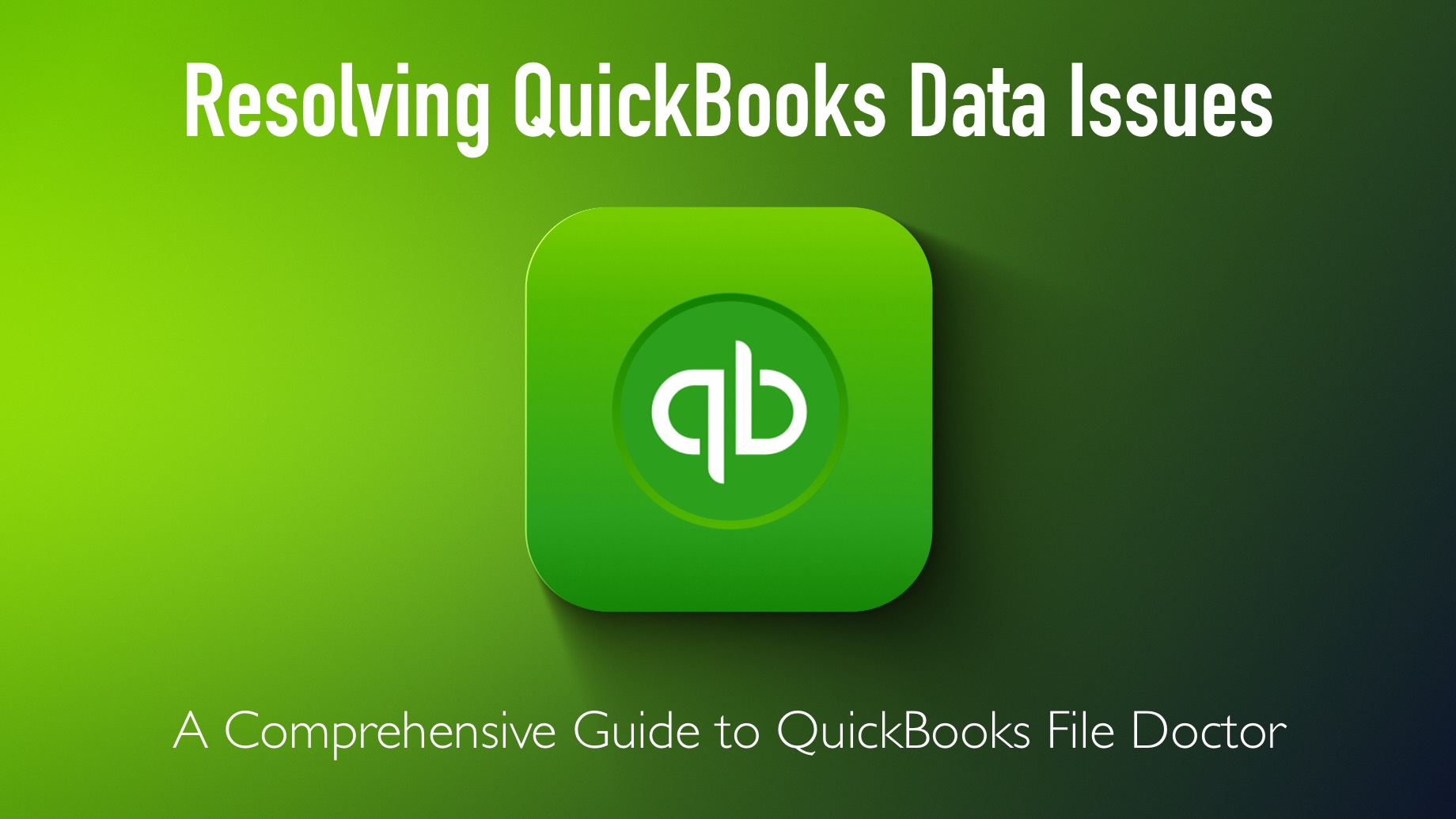
QuickBooks, developed by Intuit, is a financial software solution trusted by millions of businesses worldwide for its ability to streamline accounting and financial management. However, like any software, QuickBooks is not immune to data-related issues and file corruption. These problems can disrupt your business operations, potentially leading to financial inaccuracies and loss of important data. That’s where QuickBooks File Doctor comes into play. In this extensive guide, we’ll delve into what QuickBooks File Doctor is, how it works, and how it can help you resolve data-related issues. By the end of this article, you’ll have a deep understanding of how to use this tool effectively to ensure the smooth operation of your QuickBooks software.
Understanding QuickBooks File Doctor
QuickBooks File Doctor is a specialized diagnostic tool developed by Intuit. Its primary purpose is to diagnose and repair common data-related issues that QuickBooks users may encounter. These issues can range from minor network connectivity problems to more complex data file corruption. QuickBooks File Doctor is an essential component of the QuickBooks Tools Hub, a collection of tools designed to assist QuickBooks users in resolving various software-related issues.
How QuickBooks File Doctor Works
QuickBooks File Doctor operates using advanced technology to scan, diagnose, and repair issues within your QuickBooks company files. It primarily operates in two modes:
1. Network Connectivity Mode
This mode is specifically designed to tackle network-related problems that may prevent multiple users from accessing a company file over a network. Here’s how it works:
- Automatic Identification of Network Configuration Issues: QuickBooks File Doctor can automatically detect and fix network configuration problems, ensuring smooth data sharing among multiple users within your organization.
2. File Damage and Corruption Mode
In this mode, QuickBooks File Doctor targets issues related to damaged or corrupted company files. These issues can result in error messages when trying to open company files or discrepancies in financial data. Here’s how this mode operates:
- Repairing Damaged Company Files: QuickBooks File Doctor strives to repair damaged or corrupted company files, allowing them to be opened and used without errors.
- Data Recovery: In cases where data is lost or missing within the company file, the tool makes an attempt to recover as much data as possible.
Now that you have an understanding of the two primary modes of QuickBooks File Doctor, let’s explore how you can use this tool to address common QuickBooks-related issues effectively.
Step-by-Step Guide: Using QuickBooks File Doctor
Using QuickBooks File Doctor may seem daunting at first, but with the right guidance, you can harness its power to resolve various issues. Here’s a comprehensive step-by-step guide on how to use QuickBooks File Doctor effectively:
1. Download and Install QuickBooks Tools Hub
Before you can use QuickBooks File Doctor, ensure that you have the QuickBooks Tools Hub installed on your computer. If you haven’t already done so, follow these steps:
- Visit the official Intuit website to download the QuickBooks Tools Hub.
- Once downloaded, follow the installation instructions to install the hub on your computer.
2. Open QuickBooks Tools Hub
Once the QuickBooks Tools Hub is installed, you can access it on your computer. Look for it in your computer’s Start menu or on your desktop and open it.
3. Select QuickBooks File Doctor
Within the QuickBooks Tools Hub, you’ll find a list of tools designed to help with various QuickBooks-related issues. Locate and select “QuickBooks File Doctor” from this list.
4. Run the Tool
After selecting “QuickBooks File Doctor,” click on the “Run QuickBooks File Doctor” button. This action will initiate the tool.
5. Select the Company File
QuickBooks File Doctor will prompt you to choose the company file you want to diagnose and repair. Locate the company file on your computer and select it.
6. Choose Repair Options
Depending on the specific issues you are facing, you will need to select one of the two modes: Network Connectivity or File Damage and Corruption. Choose the mode that best corresponds to your problem.
7. Authenticate as Admin
To allow the tool to access and repair the company file effectively, you may be asked to provide your QuickBooks administrator credentials. Enter the required information to proceed.
8. Wait for the Repair Process
Once you’ve provided the necessary information and selected the repair mode, QuickBooks File Doctor will commence the diagnosis and repair process. The duration of this process depends on the size of your company file and the severity of the issues.
9. Review the Results
After the repair process is complete, QuickBooks File Doctor will display the results. Carefully review the information provided to determine if any additional steps are required to address any remaining issues. Follow any further instructions as necessary.
Conclusion
QuickBooks File Doctor is an invaluable tool for QuickBooks users facing data-related issues. Whether you’re dealing with network connectivity problems or file corruption, this tool can help you restore functionality quickly. However, it’s essential to keep in mind that while QuickBooks File Doctor can resolve many common issues, it may not be able to fix all problems, especially in cases of severe data damage.
In such instances, it’s advisable to consult with a professional QuickBooks expert or contact QuickBooks support for additional assistance. Furthermore, implementing a proactive approach to data management, such as regular backups of your QuickBooks company files, is crucial in preventing data loss and minimizing the need for file repair in the first place. By combining the use of QuickBooks File Doctor with best practices in data management, you can ensure the reliability and integrity of your financial records while maximizing the efficiency of your QuickBooks software.