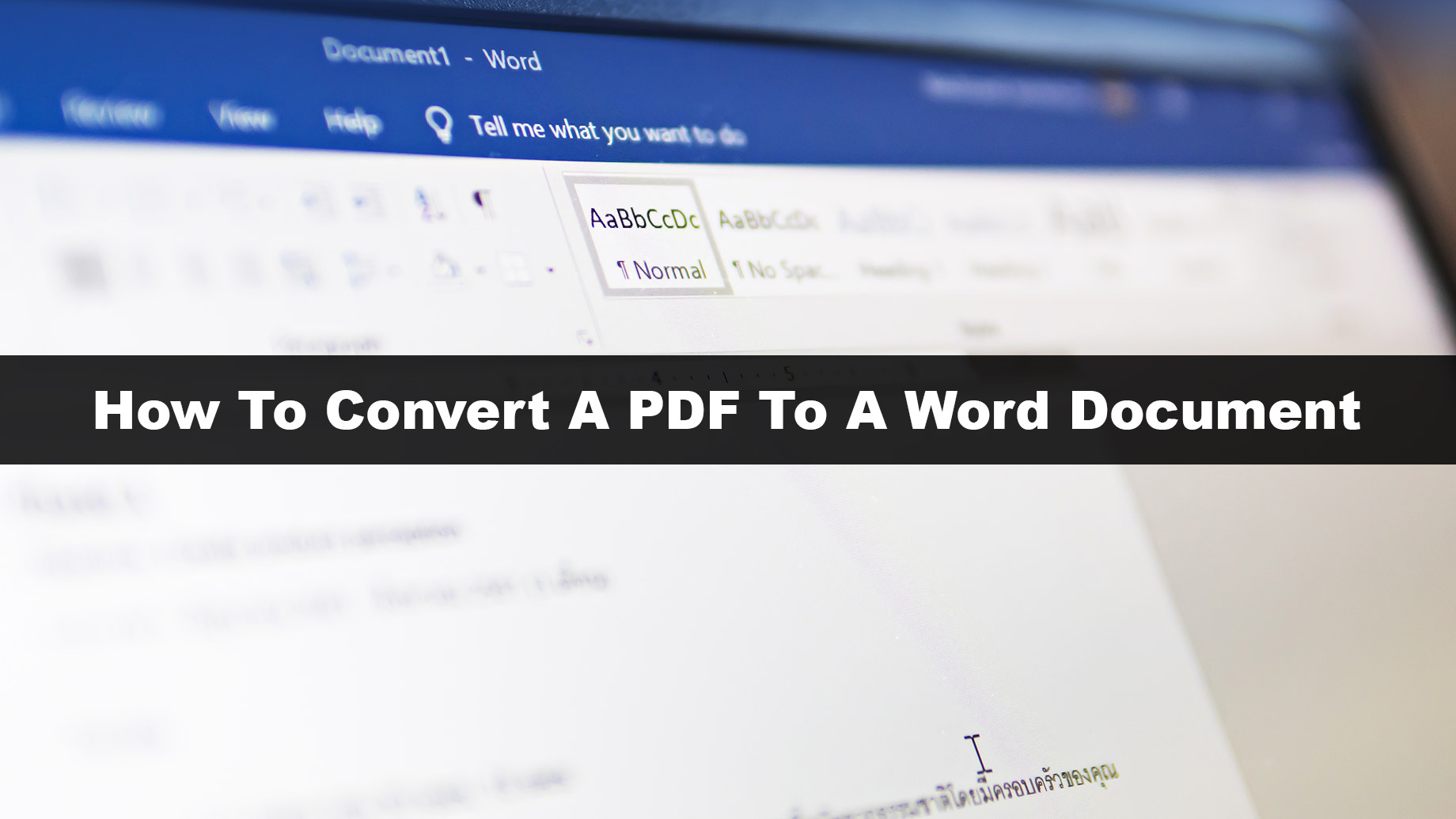
Many of us use PDF files every day during our jobs. A PDF file is very light since it is compact and easy to take everywhere, as the file type is precisely the same, regardless of the computer used to print it out. And although PDF files are incredibly convenient.
PDF is a popular file type created by Adobe that people used to display and exchange documents since it is supported by a compact and cross-platform format. However, anytime we need to make any adjustments to the PDF, we need to transform the PDF into a formatted and editable MS Word document.
People are always asking for solutions to edit PDF files and transform pdf to Word online; this is where we will help you. In this post, we have compiled some of the very best solutions to easily and quickly convert pdf to word online, which will help you immensely in your upcoming projects. So, let’s get started.
Solution 1: Convert PDF to Word Online Using a Web-Based Online Tool
One of the easiest ways to convert PDF to Doc is to use an online PDF to Word converter tool. We recommend using the PlagiarismDetector.net PDF to Word converter or PDF4Sure.com. It is one of the most used tools around the globe. This tool, PDF to Word Online, has a very easy and quick interface that doesn’t require any prior practice or experience, and it instantly transforms your PDF to Docs. Here is what you have to do:
- Open your laptop/computer and go to the search engine.
- Then write plagiarism detector and enter
- Now click on the website and look for the tool PDF to Word
- A new screen will come up. You will upload your PDF file, which you want to convert PDF to Doc, and click submit.
- Your PDF file will be instantly converted into a Word document
- You can save and rename the file as you wish.
Solution 2: Convert PDF to Word Using Google Docs
Google Docs is a digital word-processing web app that allows users to create and format documents. With it, you can quickly build and edit Word documents online, and it functions as a PDF-to-Word converter. Google Docs can also display PDF files and save them as other files such as docs, RTF, txt, ppt, etc. Consequently, Google Docs is still named “Google PDF to Word online Translator,” “Google PDF Editor,” etc. Now let’s explore how PDF to DOCX transformation works.
- Visit Google Docs and sign in to your Google Account.
- To import the PDF file, press the file button.
- You can upload a file from your Google Drive or import it from your laptop.
- As soon as the file is displayed, press the tiny triangle tab next to “Open with Google Docs” and select “Google Docs” from the drop-down column.
- Select “File” on the menu bar of the toolbar, click “Open” on the drop-down box, and then select “Microsoft Word(.Docx).”
- The translated PDF to Word online document will be automatically downloaded to your computer.
- Your file is converted and saved from PDF to Word online.
Solution 3: Convert PDF to Word Online Using Microsoft Word
If you still have Microsoft Office applications downloaded on your computer, you don’t need to find any way to convert your PDF files. Microsoft Word has an integrated “PDF Reflow” function that enables users to convert the PDF file to Word online, which is an editable format as long as the PDF file structure is not complex. Now let’s explore how to launch a PDF and convert it from PDF to Word online.
- Open Microsoft Word, press File.
- Open the PDF file on Microsoft Word
- Press “Open” on the pop-up menu panel. You can select PDF files on your device, from OneDrive, or on other sites on the network, or your local unit.
- Simply select a PDF file that you want to transfer and press “Open.”
- You may get an alert message from Microsoft: “Word will now transform your PDF to a formatted Word doc.” It can take some time.
- The final Word document may be optimized to enable you to modify the content so that it may not look almost exactly like the actual PDF, particularly if the original file includes a lot of visuals.”
- Select Yes,” to launch the conversion process.
- Microsoft Word will immediately move the contents of the PDF file to Word.doc and display it.
- Get a close look at the text and the type to make sure everything is right, and all the content is available in the word document. It is how you can do a quick and easy conversion of PDF to Word online.
Conclusion
These were three amazing ways that will help you convert your PDF to Word files easily and you can edit them and make adjustments to them.